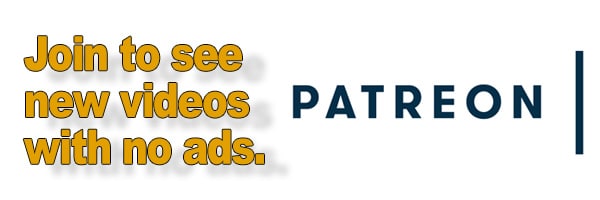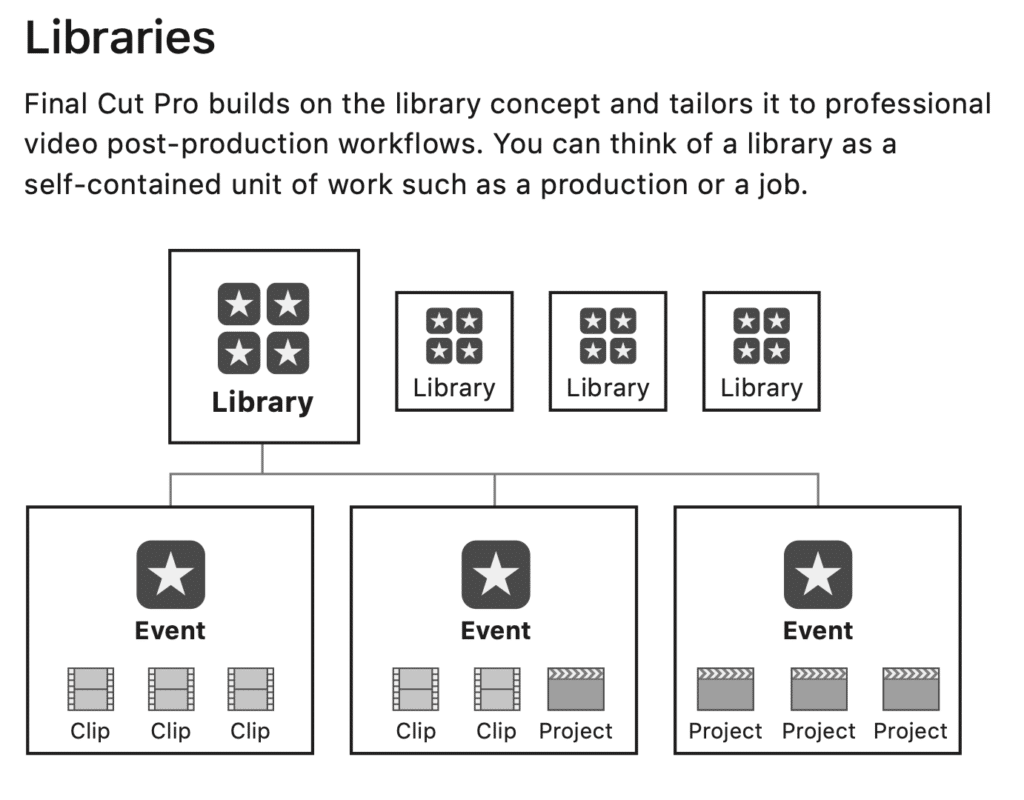As an Amazon Associate DcSoundOp earns from qualifying purchases.
Video files are growing
Each week and sometimes multiple times a week in online forums, there are people just starting out with Apple’s Final Cut Pro X encountering the same problem. Maybe you are in a similar position? Most folks are just editing their first few projects, using simple footage shot on their phone or GoPro, when all of a sudden their hard drive is full. Hundreds of gigabytes have been used up, even though the original videos are only a few dozen gigabytes each. What the actual F$*%?!
If you read nothing else on this page, this link is what this post is all about: https://www.apple.com/final-cut-pro/docs/Media_Management.pdf
Media Management
The trouble is media management. Video files are big and there is no getting around that. There is no cheating or shortcuts here either. The fact is that video takes up a whole lot of hard drive space. There are also all sorts of different types of video files in use today. Unfortunately, not all of them are so easy for your computer to work with. To prevent FCPX from unexpectedly filling up your hard drives, understanding how libraries, events & projects work together to manage media is absolutely essential.
You see, the majority of the videos most consumers record, watch and interact with in daily life are all compressed file formats. You’ve probably heard of MPEG and .mp4 files. Those are both compressed formats. They are designed to take up less drive space and bandwidth so you can deliver them over the internet to viewers. That sounds great, but there are some tradeoffs when it comes to editing them. Lower video quality is one obvious tradeoff compared to uncompressed files. But what most people don’t realize is that it also takes a bunch of computing power to decode those compressed formats on the fly.
For many people, it is hard to believe that a new expensive computer might struggle to edit such simple footage. What they don’t realize is the amount of work they are asking their computer to do. When you import a batch of videos and want to scrub through them, drop them onto a timeline, trim and cut them together and apply effects, that is a ton of work for any computer to do on the fly with compressed files. To speed things up, your Mac will want to transcode those files to something easier for it to work with. This is where your drive space gets eaten up.
Go big or go home… to transcode.
To get around all of this, many professionals record in uncompressed formats, like Apple ProRes. This results in much bigger files coming out of the camera. But, they are in an easy to work with format for your computer to edit. It is counterintuitive to many people that larger, more data-rich files would be easier for computers to work with. However, it doesn’t need to decode or process the files to make them usable. When you choose to make optimized media from compressed files, that is essentially your computer unpacking the compressed files and resaving them in a format it natively speaks.
So you’ve got a lot of choices to make. Most of them revolve around whether you are going to capture the most data possible at the camera or deal with unpacking compressed files later. Understanding your own workflow, from how you will capture video, to how you will deliver the finished product, will allow for a much better experience in any video editing software. Once you know how you’re working, you can choose better ways to store and back up your footage. You can keep working files on external drives, and you’ll get much more use out of all of the tools within FCPX. Tools like tags, roles, compound clips, timelines, and storylines can all be used to their full potential if you are managing your media properly. This all gets magnified a bit when you step up to dealing with 4k or larger resolution videos too, but that’s a slightly different conversation for another day.
Learn from Apple
So, before you download any plugins or spend hours auditioning effects and transitions, do yourself a huge favor and read the PDF linked above from Apple. Understanding how to properly set up a Library before you start importing media and editing will not only help you avoid unexpected storage issues, but will help you work faster all around. There is no mystery as to how Final Cut handles imported files, but there are a lot of options that can trip you up if you’re not paying attention. Good luck out there & be sure to check out these external drives if you are still editing from your internal system drive.
Amazon and the Amazon logo are trademarks of Amazon.com, Inc, or its affiliates.