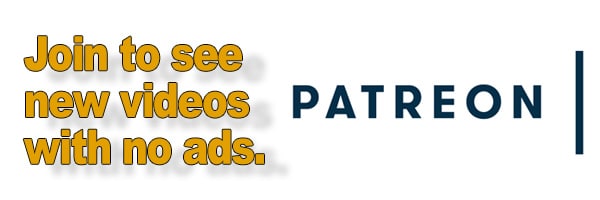As an Amazon Associate DcSoundOp earns from qualifying purchases.
Set up audacity to record all of your interface inputs at once.
If you’re scratching your head trying to figure out how to multitrack record with the Behringer FLOW 8 and Audacity, don’t feel bad. While extremely powerful for the price (free), audacity does things a little bit different than other DAW you may have used in the past. On top of that, the FLOW 8 has two interface modes, and one of them won’t allow multitrack recording. You also need the latest drivers from the FLOW 8 website installed on your system!
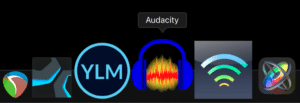
It might sound complicated, but it really isn’t too tough. Once you get things set up, you’ll understand better just how powerful a free piece of software and an affordable interface can really be. From songwriting to recording, in the studio or on location, this simple setup can do a lot once you know how to work with it. Another free piece of software that the FLOW 8 works really well with, is OBS. For live-streaming or recording video and audio, it is hard to beat the ubiquitous Open Broadcaster Software.
There are so many other applications too that are available now as free tools. You can find software for everything from playing and recording show cues on the fly, to analyzing the room you are in or the speakers you are using. Once you understand how to route your interface properly within your computer, your options to explore and work with audio are nearly endless.
Watch this quick video or share it with someone you know who might find it useful – https://youtu.be/wLhHDESAsYY –
Find the latest pricing and availability for the Behringer FLOW 8 here. <— This is an affiliate link.
Amazon and the Amazon logo are trademarks of Amazon.com, Inc, or its affiliates.